Information sometimes helps. COV-ID-19 information is currently everywhere, so i thought, why not on the PS Prompt ? This is a guide, on how to get current COV-ID-19 Data everytime you open a new PowerShell host.
Step 1 – API Key to access RapidApi
Register for an API Key at https://rapidapi.com. Therefor create an account, go to your personal dashboard and create a new App in „MyApps“.
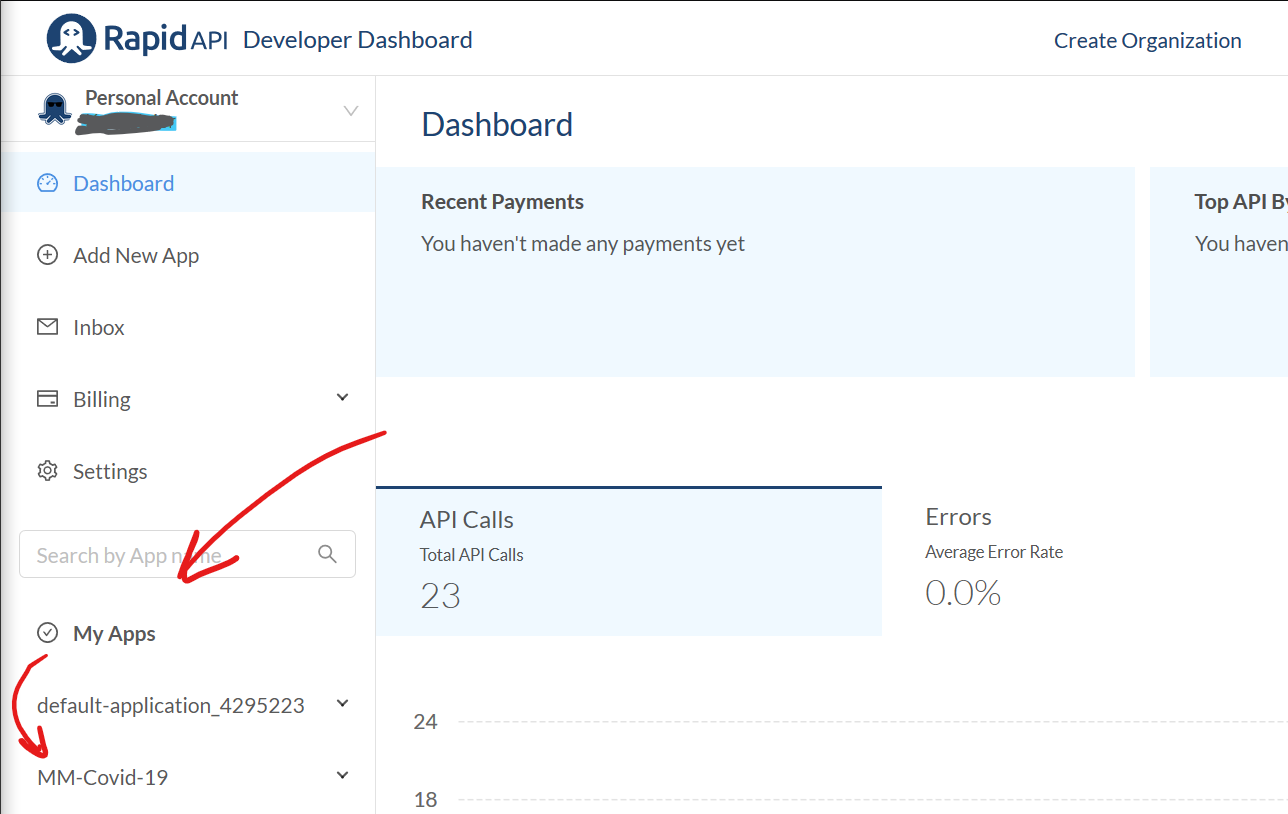
Then go to the Coronavirus-Moitor of RapidAPI https://rapidapi.com/astsiatsko/api/coronavirus-monitor and test your API Key with the latest_stat_by_country query as in the screenshot below.
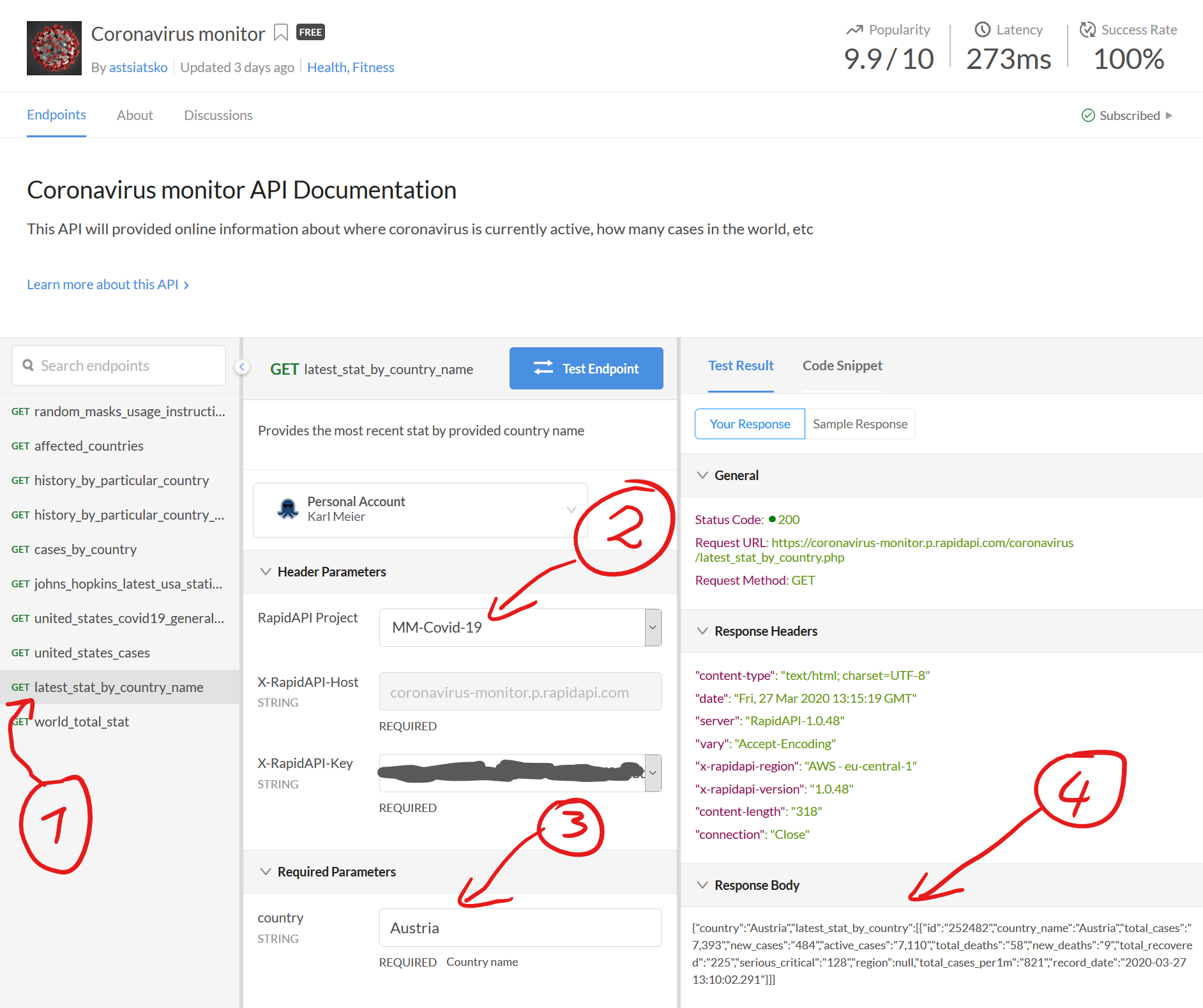
If you get a response in step 4, your API key is ready. Copy the API Key from your personal dashboard in the clipboard.
Step 2 – Test REST-API Connection from Powershell
|
1 2 3 4 5 6 7 8 9 10 11 |
$Country = 'Austria' $headers=@{ 'x-rapidapi-host' = 'coronavirus-monitor.p.rapidapi.com' 'x-rapidapi-key' = 'YourKey-YourKey-YourKey-YourKey-YourKey-YourKey-Yo' } $Restparam = @{ 'uri' = "https://coronavirus-monitor.p.rapidapi.com/coronavirus/latest_stat_by_country.php?country=$Country" Method = 'Get' Headers = $Headers } $response = Invoke-RestMethod @restparam |
If you have data in the $response variable, this worked.
Step 3 – Customize $profile
Find your profile by typing in $profile. Edit it with your favourite editor (VS-Code in my case) and add the following code to your profile. Please dont forget to change the x-rapidapi-key value to your RapidAPI key and the country of your choice.
|
1 2 3 4 5 6 7 8 9 10 11 12 13 14 15 16 17 18 19 20 21 22 23 24 25 26 27 28 29 30 31 32 33 34 35 |
$Country = 'Austria' $headers=@{ 'x-rapidapi-host' = 'coronavirus-monitor.p.rapidapi.com' 'x-rapidapi-key' = 'YourKey-YourKey-YourKey-YourKey-YourKey-YourKey-Yo' } $Restparam = @{ 'uri' = "https://coronavirus-monitor.p.rapidapi.com/coronavirus/latest_stat_by_country.php?country=$Country" Method = 'Get' Headers = $Headers } $response = Invoke-RestMethod @restparam $recorddate = Get-Date $response.latest_stat_by_country.record_date Write-Host "COV-ID-19 Stats for $Country from $recordDate" -ForegroundColor Red write-host "Active:$($response.latest_stat_by_country.active_cases)" -ForegroundColor Magenta -NoNewline write-host "($($response.latest_stat_by_country.new_cases)) " -ForegroundColor Magenta -NoNewline write-host "Fatal:$($response.latest_stat_by_country.total_deaths)" -ForegroundColor DarkGray -NoNewline write-host "($($response.latest_stat_by_country.new_deaths)) " -ForegroundColor DarkGray -NoNewline write-host "Recovered:$($response.latest_stat_by_country.total_recovered)" -ForegroundColor Green function prompt { $m = 30 # maximum prompt length $str = $pwd.Path if ($str.length -ge $m) { # The prompt will begin with "...", # end with ">", and in between contain # as many of the path characters as will fit, # reading from the end of the path. $str = "..." + $str.substring($str.length - $m + 4) } "C-"+"$str> " } |
Next time you open a new Powershell prompt, something like the below should appear on your screen.
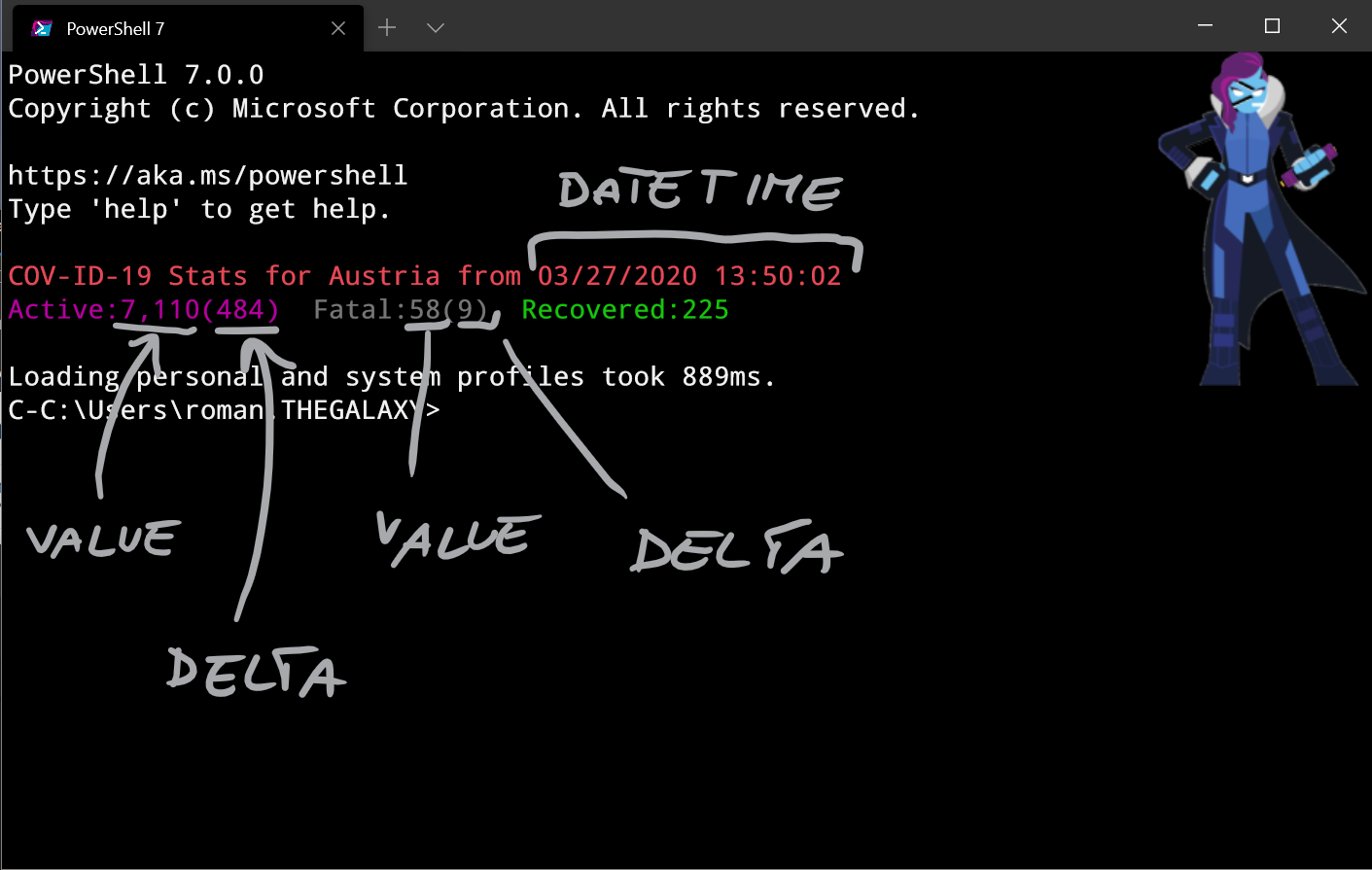
I hope you find this useful – Roman

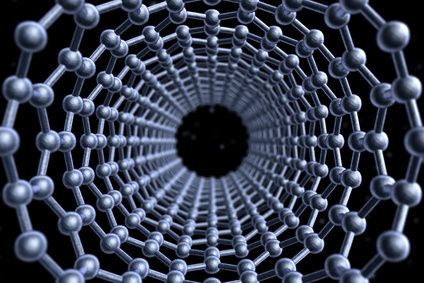
Hello Roman,
I came across your article by chance whilst browsing much of the COVID-19 information, much like everyone else is currently doing. I was however unable to sleep last night, so decided to practice a little PowerShell and feeling somewhat inspired, I produced the following:
https://github.com/BanterBoy/PSCovid19Stats
Hope you find a use for it or indeed anyone else reading your article.
#StaySafeStayHome
Kind regards
Luke
Hi Roman.
Thanks for the work. Exactly what I was looking for.
Regards
Reinhard