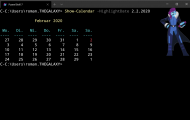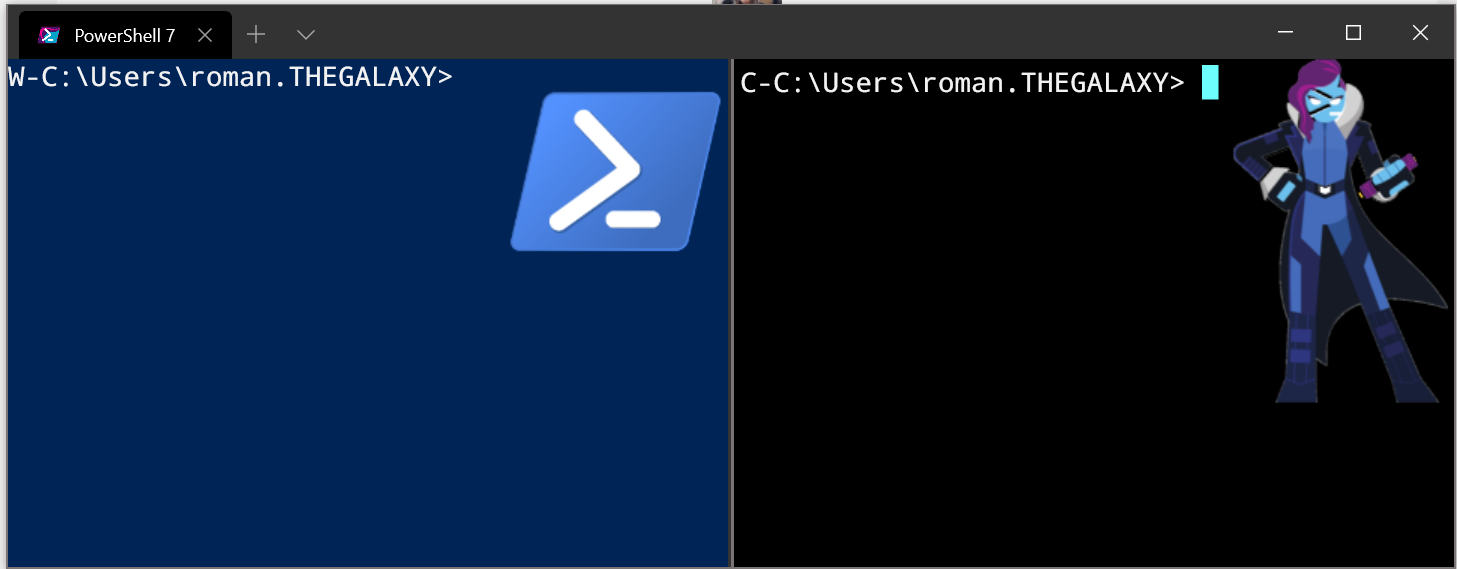
PowerShell-people today still use Windows Powershell for their daily work. Nevertheless, PowerShell 7 will be released early next year and it makes sense to play around with the preview releases and there for, to have both versions installed on your computer.
For editing – but thats not the main topic of this article – VS Code is the choice for me for 1 year or so, but for pure command line tasks i still run pwsh.exe or powershell.exe.
Since i installed Windows Terminal preview, this changes more and more. Windows Terminal can run multiple command lines like cmd.exe, WSL Ubuntu, Azure Cloudshell and many other shells, i.e PowerShell in parallel.
With their latest release in November 26, the team showed again some innovative enhancements like multiple panes, which make Windows Terminal more and more a must-have on my computer. (Link to announcement Blog)
The screenshot above shows two panes inside Windows Terminal, one with Windows Powershell, the other with PS 7.
How to get it ?
To install the latest Windows Terminal Preview go to the windows store and install if from there or follow the instructions on Github. Be sure you have at least version 0.7.3291.0 installed.
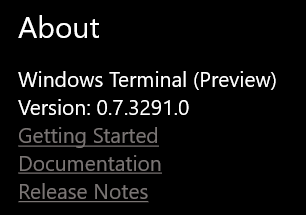
How to create multiple panes ?
Now start Windows Terminal and use the following keys to experience multiple panes.
- <Shift>+<Alt>+<+>: Create new pane LEFT
- <Shift>+<Alt>+<->: Create new pane BOTTOM
So if you did press the two button-combis, your screen should look lite this.

Moving panes sizes
Now comes the best part! When you focus the cursor on one of the panes, hold <Shift>+<Alt> and then press the cursor keys. The panes size will change!!
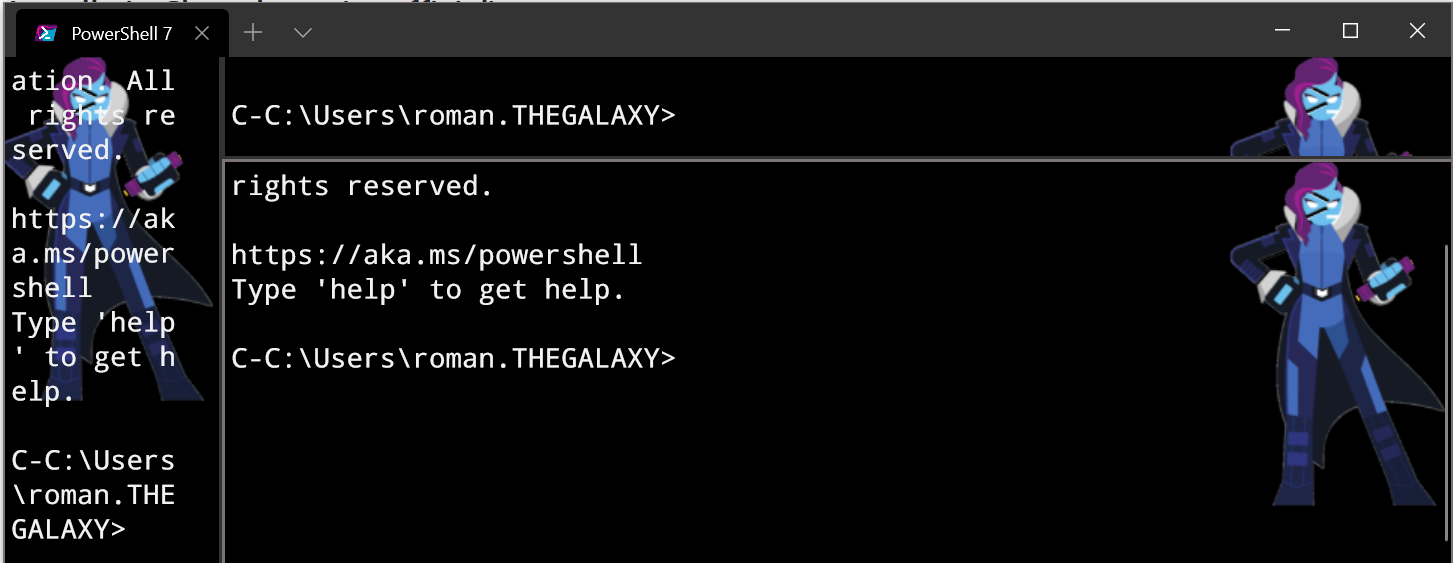
How to navigate inside panes ?
By pressing <Alt+<Cursor> you can jump around in inside the terminal and switch panes.
Closing an opened pane can be done by simply exiting the session with „exit“.
Closing
There are a lot of other enhancements (no border, bugfixes, …) and i really like whats coming here. I am definetely watching our for more, so should you !
Roman